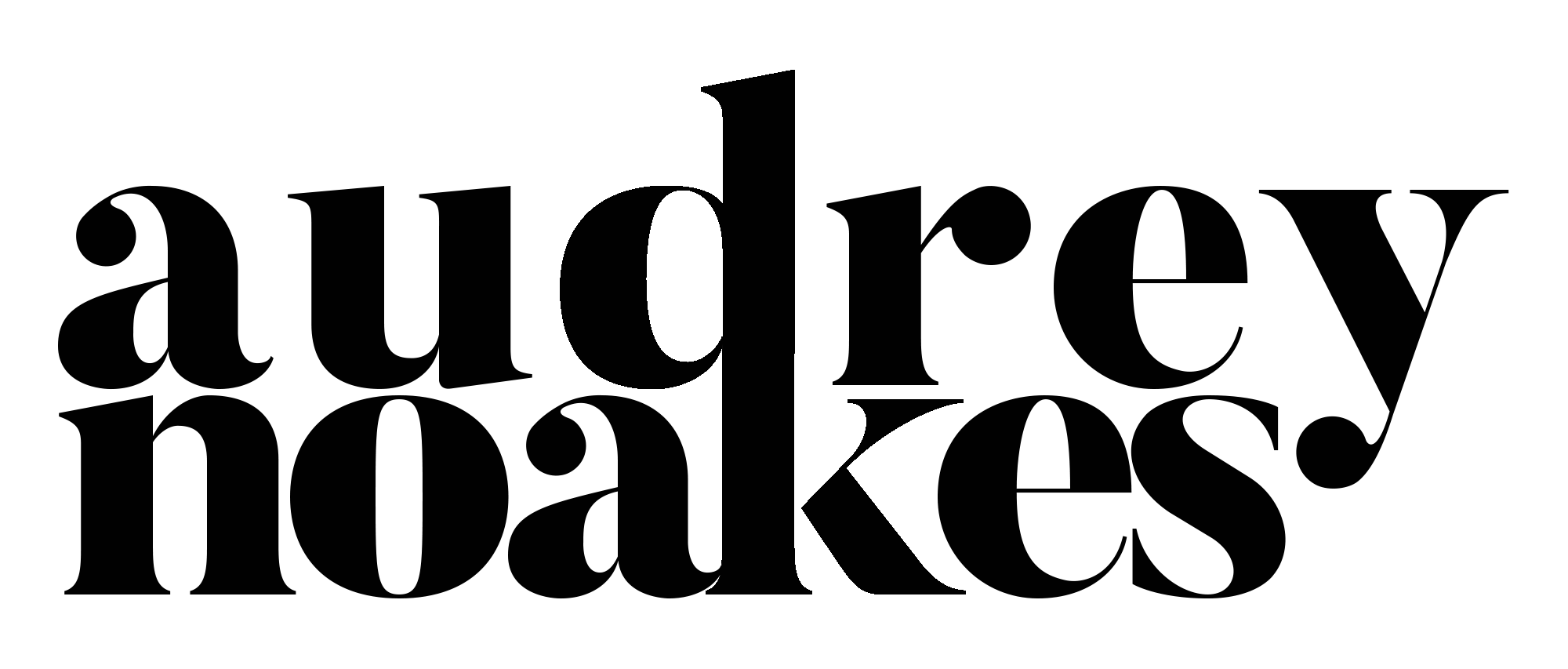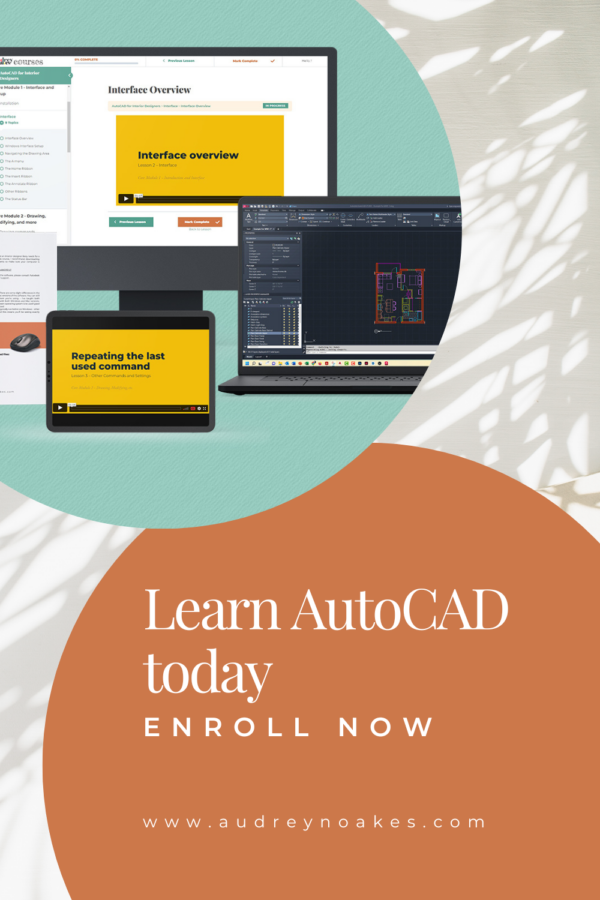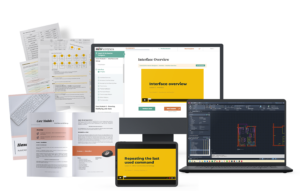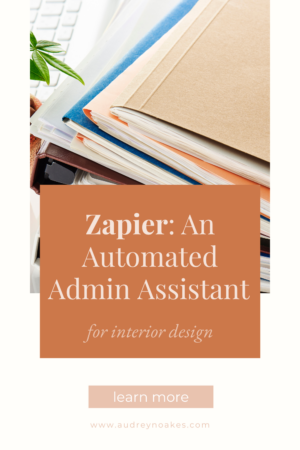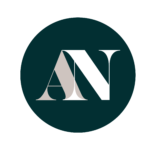Can you give yourself an automated admin assistant for your interior design work with Zapier?
The administrative burden of being a working designer is sometimes a lot.
I know in my hourly rate calculator in my resources library, there’s a whole separate line item for administrative working hours – just because it adds up significantly!
And the reality of so many designers’ working life is that having a dedicated administrative assistant isn’t always possible.
So what if you could start to automate some the tasks that take away your valuable design time?
Well, there is actually a really easy way to do this, and you don’t have to be a programming whiz or fork out the big bucks.
That answer is Zapier.
In Zapier’s own words, “Zapier is an automation platform that connects your work apps and does repetitive tasks for you.”
It certainly has some competitors out there, including Make and Automate.io, but it is definitely the most popular of these tools in my experience.
And for good reason!
There are a lot of possibilities within Zapier, because it works with a lot of the tools you’re already using.
- Gmail and Outlook
- Calendly or Google Calender
- Asana, Clickup, or Notion
- Shopify or WooCommerce
- Instagram and Facebook and pretty much any social media network
- Quickbooks or Freshbooks
- Etc…
Now Zapier is a paid service – but with some pretty reasonable pricing and a nice free plan if you’re just getting started.
I’ve been a big fan of Zapier for a little while, using it myself for this website but I’ve also worked on it with my husband and his client/service business – so I know firsthand the impact it can have in taking a lot of the little things off your to do list.
First, how does it work.
Zapier calls its automated tasks Zaps. So when you first set up an automation, you’re setting up a Zap.
To set up a Zap, you’ll first need to connect your Zapier account with an app.
There are thousands, but for the sake of an example, let’s say we’re going to create a Zap that first connects to Gmail.
Then, there’s a trigger that means your automation will run.
For example, with Gmail, maybe we want to set it up where if we receive an email that has an attachment, we want to make sure that attachment is saved onto Dropbox. In this case, our trigger is when our Gmail account receives an attachment in an email.
Once your Zap knows its app and the relevant trigger, there’s then an action (or several actions).
So in our example, after our trigger of receiving an email on Gmail with an attachment, our actions then might be:
- Filter those emails and only go to the next action if the email is from a particular person or has a subject line that has some specific text.
- Then if the email passes that criteria, we set the action to be Upload this File to Dropbox.
So in this case, we’re automatically connecting our Gmail account to our Dropbox account, and Zapier will then be checking our email and saving any attachments to Dropbox based on our filtering action and Dropbox action.
This is a really simple example, but let’s go through a few other options that could be really helpful in your interior design work.
Receive a new inquiry from a potential client, add their info to a potential clients spreadsheet/database, and add some key to-do items to follow up with this potential client to your project management software.
So in this case, it might look like this:
- Prospective client fills in a form on your website.
- That information and their details gets sent to your Gmail automatically.
- Zapier recognizes this type of email, and automatically adds these details to a dedicated Google Sheet or other spreadsheet or database where you keep record of these types of inquiries.
- Zapier then adds tasks relevant to this inquiry to your Clickup project that you use to keep track of all of your potential clients.
Bonus tip: Even without Zapier, you can set up your Gmail to automatically reply or send a message to these prospects, perhaps with a request for more detailed information or a link to a scheduler app to find a good time for a introductory call.
Automatically generate spreadsheet rows from pinned products in a Pinterest Board
While I love to use Pinterest both as a professional and on my own for personal projects, sometimes translating the information in a great Pinterest Board into a usable format that works on a professional level can be a bit challenging or a bit time consuming.
But you can start to automate this, if you want.
So in this case, it might look like:
- You’ve set up a Google Sheet that’s dedicated as a running list of any pinned products for a project you’re working on.
- While hunting and researching, you’ve used your Pinterest Google Chrome Extension to pin possible products to a relevant project board – ignoring the spreadsheet entirely. Instead, you’re just giving yourself a Pinterest Board of the options you’re finding in your research.
- All the while, your Zap is set up where if a new pin is added to this board, it’s going to take the name, description, URL, and more details and add that to your spreadsheet.
So in this automation, you’re working just on your internet browser. You’re not having to copy and paste URLs, or keep track of anything while you’re actually researching. But when you’re done, you have both a Pinterest Board as a visual record and a spreadsheet as a more professionally organized record of all the options you explored and made note of in your research.
Receive initial payment from client and create new project folders in Dropbox or Google Drive and create a new project with a series of tasks in Asana automatically.
Imagine receiving confirmation that your new client has paid their deposit and you’re all set to get started. You can ask Zapier to automatically create a dedicated project folder with subfolders in your cloud storage and ask Zapier to automatically create a new project and tasks in Asana for you to get started quickly on this project within your predetermined design process system.
So how would this work?
- You receive an email that says ‘Deposit payment received from Jane Doe’.
- This kind of subject line triggers your Zap to start, so first, it creates a dedicated new folder in Google Drive. You can set it up where the folder is automatically named according to some information in that payment confirmation email, or pulls information from another source, such as a Google Sheet. This will be the folder where all your relevant project work gets safely stored. (It’s a small task to create a new folder – but having it there and ready as soon as the project starts means there’s no excuse not to start saving any work in an organized way).
- Then your Zap creates a new project in your Asana based on a project template. This template could have all of the standard tasks you do as part of a typical project. So in mere seconds, you could have a framework of this project’s systems and processes ready to go.
Automatically save newly-signed DocuSign files automatically to dedicated Google Drive or Dropbox folder.
When you get a client to sign a new contract, it’s obviously good practice and the diligence of a business owner to save and keep a safe record of that contract.
This definitely becomes easier with online signature services like Docusign because they’ll retain a copy of the signed documents too.
However, best practices would be to have a saved copy in your own files as well. You can automate this with Zapier by connecting your account with your Docusign account. Then anytime there’s a newly-signed envelope, it will automatically save it to the Cloud Storage and folder of your choice.
Again, just a few seconds to save – but taking it off your mental to-do list gives you more energy to focus on the work that matters to you.
There are over 5,000 apps that work with Zapier. So honestly, this just scratches the surface, but with a bit of creative thinking, there are so many ways you can start to automate all of those little things that take your time and energy as well as any assistants’ or coworkers’ time and energy. No one should have days full of all the little ticking of boxes, saving files, creating new records, etc. Give yourself that time and energy back by embracing the world of automation.