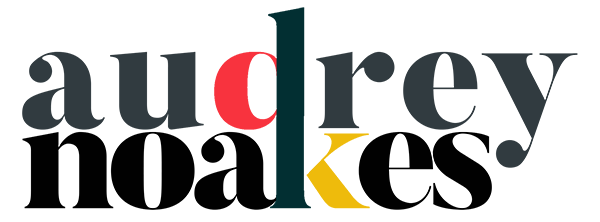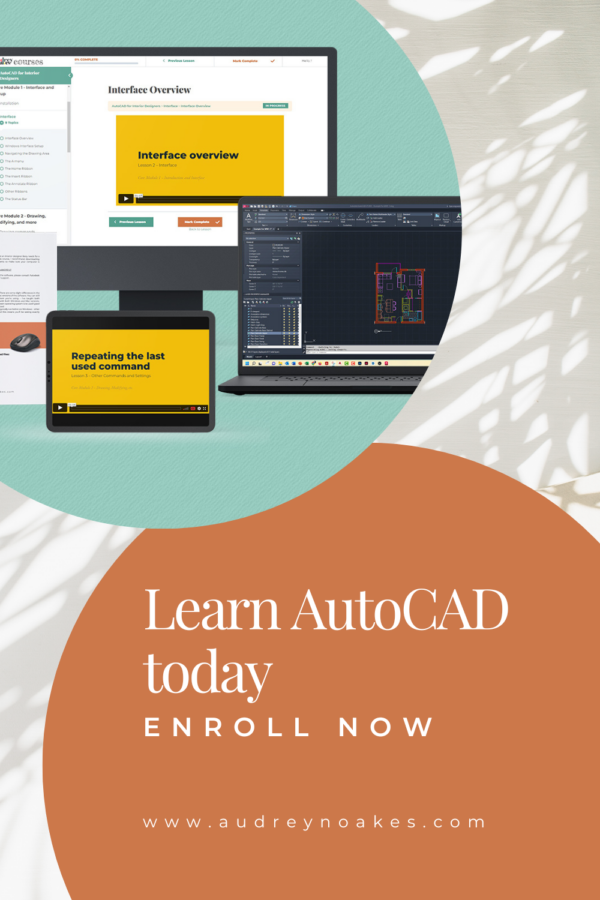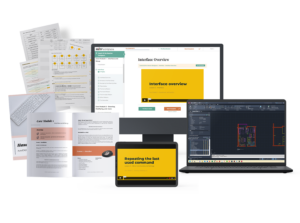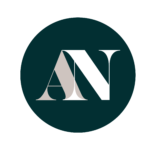(Now if you already have some experience with the software, these might not be that eye-opening to you, but my experience in the classroom says they’re incredibly valuable tips for someone trying to work in AutoCAD® on their own).
No. 1:
Use a scroll wheel mouse.
It can be an old school corded one (like I use) or a wireless one, but please use a scroll wheel mouse rather than a touchpad or a fancy specialty mouse. The cheap scroll wheel mice are going to be your best friend. The reason for this is navigation. Moving around your drawing will be a pain if you’re constantly having to use a touchpad or a mouse that doesn’t have a scroll wheel.
How do you use a scroll wheel mouse for navigation in AutoCAD® ?
- Scrolling that wheel up and down will actually let you zoom in and out of the drawing. No need to type zoom or click on that magnifying glass.
- Holding that scroll wheel down like a button will let you pan around your drawing. This is a much quicker way to pan around the drawing without changing the scale or size of the drawing.
Also, your poor finger tips will thank you.
need to get AutoCAD?
This is an affiliate link, meaning I earn an affiliate commission if you decide to subscribe. However, I recommend AutoCAD no matter what. 🙂
No. 2:
Get used to using typed commands.
Quit using the buttons for everything. This is all a matter of building your speed with the software. In fact, if you go for a job in a studio, an AutoCAD® test might be given, and it will really be looking at if you use the typed commands. (It will also be looking to see that you use layers and some good general practices). The reason for this is that typed commands indicate speed. The buttons will take just a little bit more time, and over the course of a whole project, that little bit of time adds up.
The typed commands will let you work so much quicker.
Now, I definitely know it can take some time to get used to using typed commands because almost no other software we use regularly works this way. But I promise, it will help you so much to just get into the habit.
To help you get used to the key commands you’ll use as an interior designer, I’ve made you a cheatsheet. Here you’ll find a pdf cheat sheet of all of your major commands and shortcuts that you’ll likely need to get used to.
I’ve made it where you can actually print it out, cut it in half and tape it on either side of your computer screen as you practice with the software. Having the commands right next to the screen where you’re working will help reinforce the commands without distracting your from the task at hand.
This cheatsheet will be like your training wheels, just for a little while.
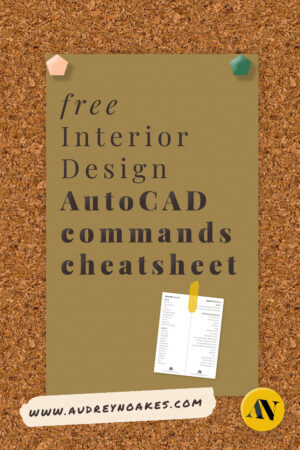
want your free AutoCAD commands cheatsheet?
You’ll need the extra support just for a little while, until riding this bike…er…or using this software is completely second nature.
So get used to having one hand on the keyboard and one hand on your scroll wheel mouse and you’ll be well on your way to AutoCAD success.
Until next time,
Audrey