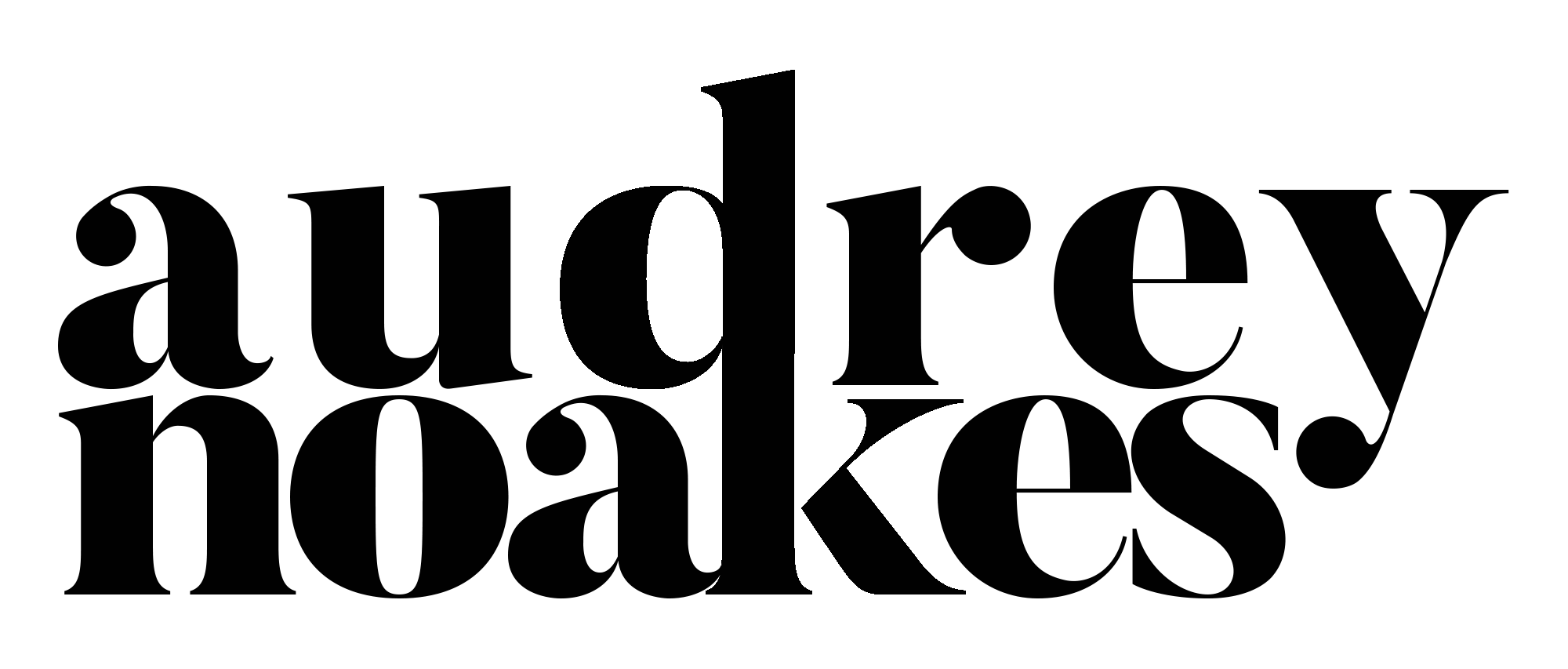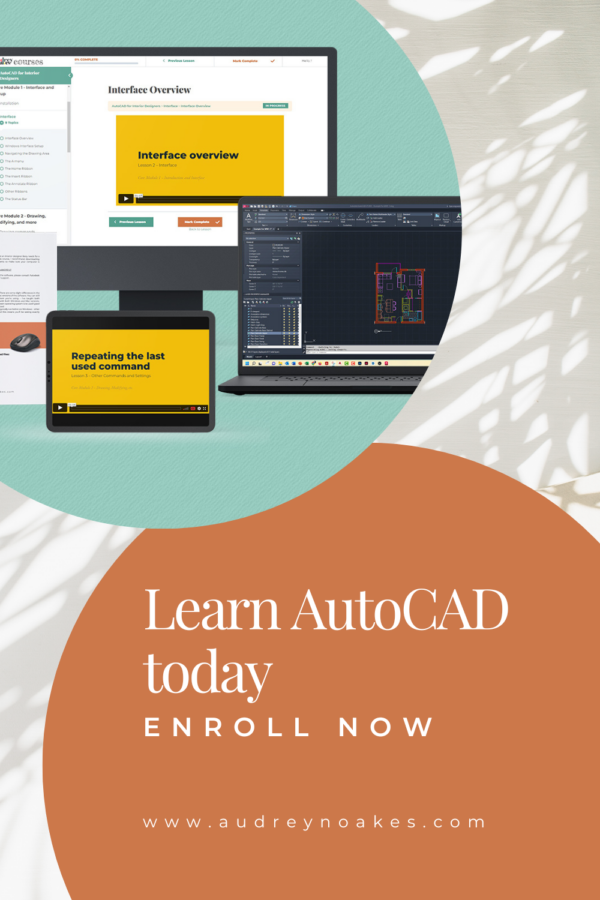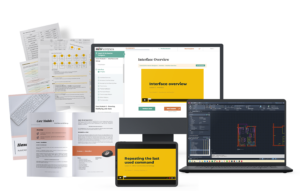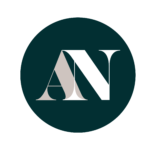Rendering in Sketchup without an extension is a very popular question! It’s definitely possible, but it’s important to know some top tips to get the best results when it comes to rendering in Sketchup without a rendering extension or rendering plugin.
Why do people avoid using extensions when it comes to rendering in Sketchup
Firstly, if you’re not familiar with the idea of rendering in Sketchup you might wonder why you might want to render without an extension.
Well firstly, it’s important to know that if you want to add more ideas of texture, lighting, and just more realism in Sketchup, you’ll need to use a rendering extension like Enscape, Lumion, V-Ray, etc. Straight from Sketchup imagery is a bit limited in this regard.
So why do people avoid these rendering extensions?
Learning curve
Firstly, there is a learning curve with these rendering programs. Some are definitely easier than others, but there’s so much complexity in a lot of them, that it’s a bit of a steeper learning curve to get really effective results from them.
Cost of software
A big stumbling block to using rendering extensions is the cost. They really aren’t cheap, so if you don’t know how to use the software and you have to pay a lot of money for it, you probably want to avoid it if possible.
Speed
And of course, there’s the factor of speed to deal with. A great quality hyper-realistic rendering made with a rendering extension in Sketchup does take time. It’s not an automatic fix. Granted, it’s gotten quicker than it used to be, it’s still a bit time consuming.
It might be that you need something that looks a little better than straight out of Sketchup, but you really don’t have the time or energy to create a highly polished or realistic rendering with an extension. So in that case, you’re looking for the quick and effective option!
So let’s get into my top tips for rendering without an extension in Sketchup.
Spend a bit more time setting up materials and textures in your model
Now one thing that’s important to keep in mind is that if you’re not using a rendering extension, you’ll need to make sure you do spend time setting up materials and textures in your Sketchup model.
When you’re using a rendering extension, you might be making material choices and applying materials within that extension. If you’re not using an extension, you’ll need to make those choices and apply those materials within Sketchup itself.
I like to do this anyway because seeing materials while you’re actively working on a design can help you visualize what you’re creating a lot more easily.
Export your images at a high resolution
Next, it’s extra important that if you’re exporting your images directly from Sketchup, that you make sure you export it at a high resolution. Exporting it at a default resolution or a screen resolution is a dead giveaway for a low quality visual.
Instead, you want to make sure you increase that resolution to make crisper lines and edges. Here’s a video that walks through this process that you may find helpful.
Layer different versions of your scene in a image editing software
Now when you’re rendering without an extension in Sketchup, you’ll likely be taking those 2D images from Sketchup into an image editing software instead. Photoshop is my favorite because I find it useful in so many ways.
When you do bring those images into an image editing software, I recommend bringing in multiple versions of the same scene.
This might mean you have an image where all the textures and edges are shown, an image where no edges are shown, an image where shadows are turned off, an image where shadows are turned on, etc. Having these options and layering them up in an image editing software with varying opacities and different overlay styles means you can get a more nuanced image that shows a higher quality rendering.
Be open to different styles
Lastly, if you’re rendering in Sketchup without an extension, I highly recommend that you’re open to different styles. A lot of times a rendering extension is associated with creating hyper-realistic visuals. This isn’t always necessary. Instead, you might want to experiment with a more artistic style, a more collage style or illustration style, or a mix of styles?



Different styles can mean you add your own stamp onto the rendering and show off your ideas exactly how you want.
Looking for more detailed guidance on how to render without an extension in Sketchup?
If you have Sketchup Pro and Photoshop, I’ve got a Sketchup + Photoshop: Rendered 3D Visuals Mini Course. In this mini-course, I walk you through step-by-step to create three different styles of renderings, using just Photoshop and Sketchup. No rendering extension needed!