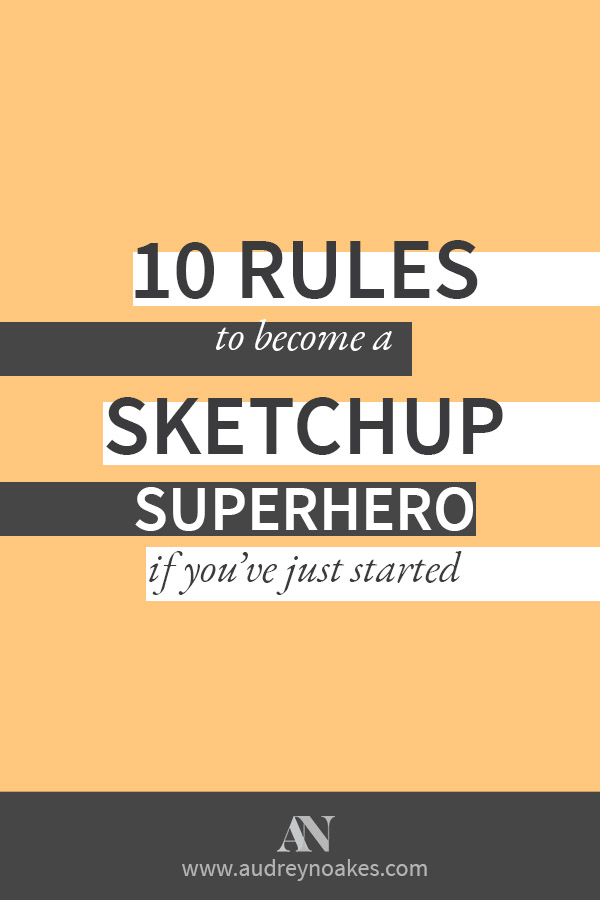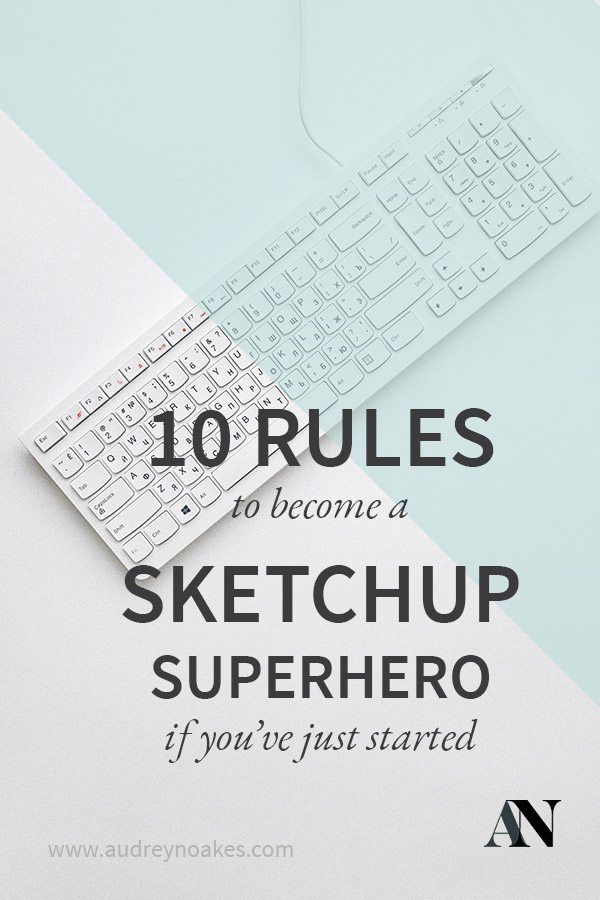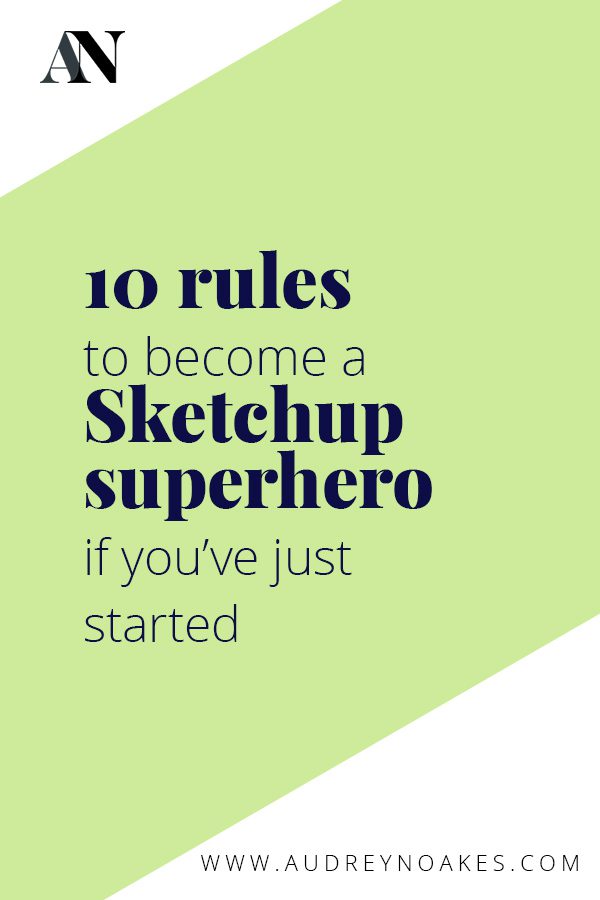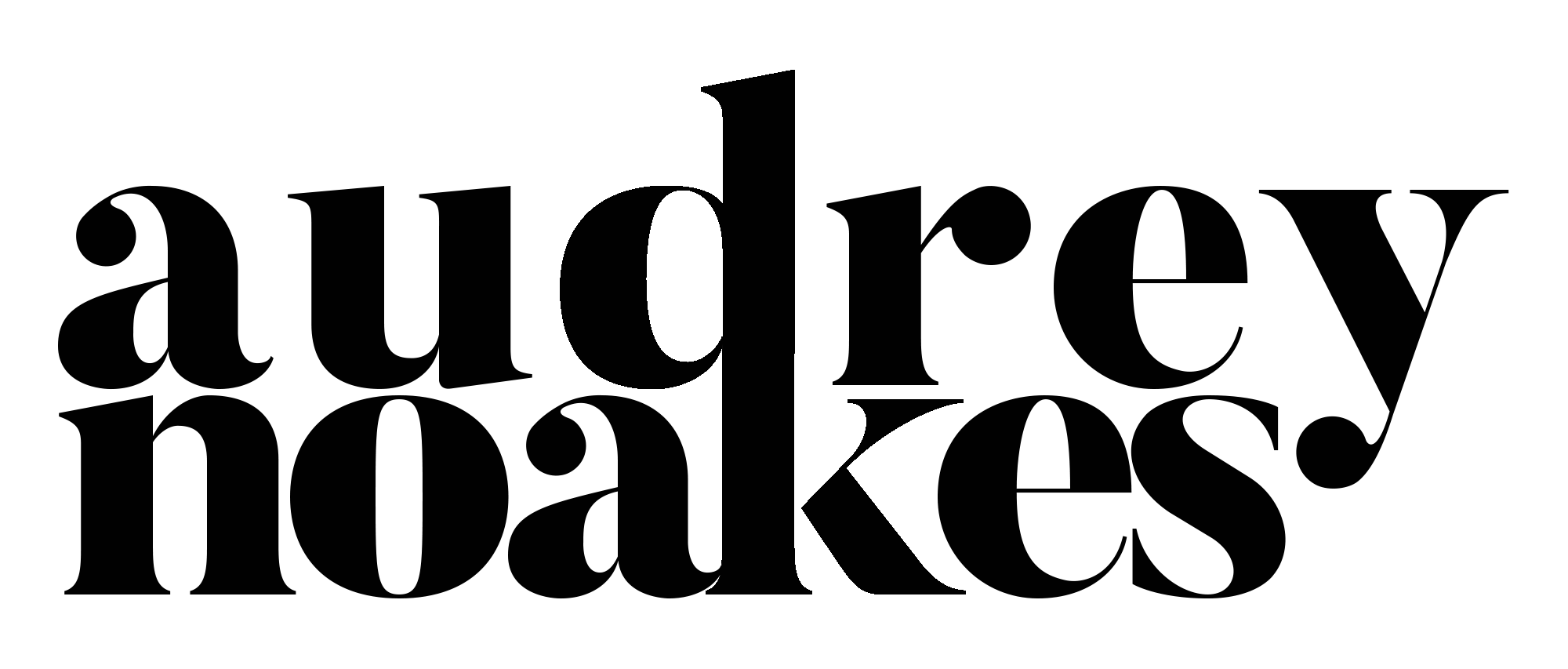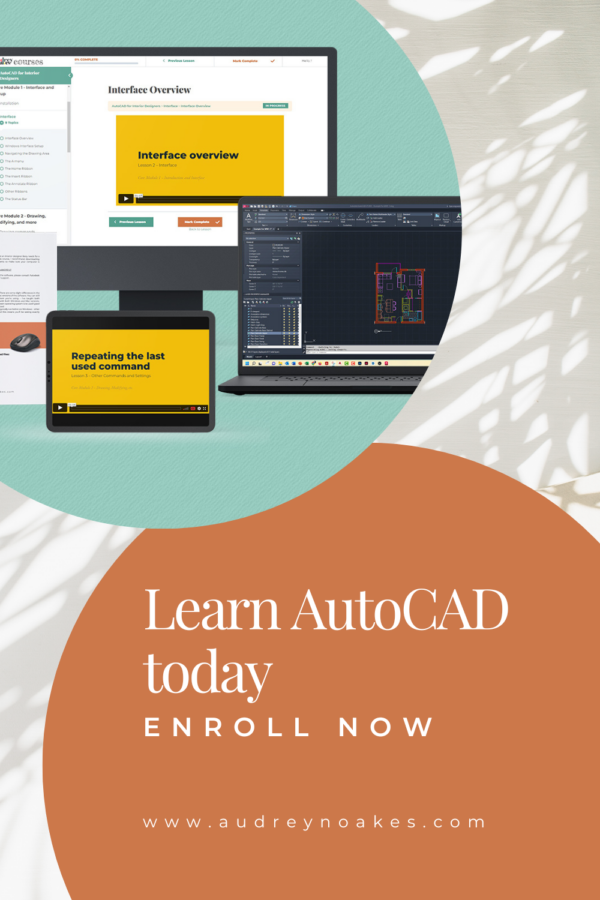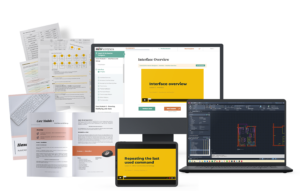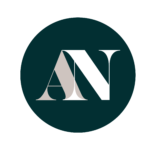I’ve struggled myself and watched a lot of students struggle as well over the years to the point, I have 10 rules that think you definitely should follow to make Sketchup not such a headache for you if you’re just starting out. Sketchup can help you work smarter not harder. These aren’t detailed instructions. But follow these rules and you’ll get a head start of becoming the Sketchup expert you’re destined to become.
Buy yourself a cheap USB mouse with a scroll wheel. Do NOT (and I cannot stress this enough) try to use a touch pad or an overly fancy mouse to work your way around Sketchup.
Your finger tips will get sore with the amount of zooming in and out you need to do to work properly in Sketchup. Save yourself the pain, and get a cheap USB mouse with a scroll wheel. Your fingers will thank you.
Use shortcut keys.
Go ahead and start using shortcut keys. Helpfully, Sketchup tells you what keys do what if you just look next to each option in the menu. For example, just going back to your cursor or the select tool is the space bar. It’s an incredibly helpful shortcut key to get used to. The good folks at Sketchup also have these free Quick Reference cards which you can download and print if you want to have a handy copy of the tools and shortcut keys in front of you. Just be sure to download the one that is correct to your operating system.
Use scenes.
Get in the habit of saving scenes. Even if it’s not a view that’s a final visual for a client presentation, having a view that you need to access a lot already saved will save you a lot of time. Thinks like overhead views or ceiling plan views can be annoying to have to navigate to every time. If it’s saved as a scene it will just be the click of a tab.
Use groups.
Please use groups. If you don’t use groups (and components), everything in your model will be stuck together. This will make any changes a nightmare. So save yourself, and go ahead and use groups and components. Use groups if what you’re grouping is something unique to the model. For example, all the walls of the model? I’d make that a group. A grouping of furniture that’s only used once, like a single family home’s dining table and chairs? I’d make that a group. You’ll save so much time if you organise your model into groups.
Use components.
Just like groups are so important so are components. Components are what you’ll use if it’s an item that gets repeated a lot in a project. For example, you might make a door a component. A kitchen cabinet would make a good component too. All those dining chairs that are in that group with the table? Make those a component. That way when you change the cushion fabric on one chair, it will change them all.
OPEN FOR ENROLLMENT
Sketchup for interior designers
Learn the ins and outs of one of the most user-friendly software programs available to interior designers. Go beyond the basics and incorporate Sketchup into a professional workflow, from concepts to scaled, annotated drawings.
Use components within components.
Don’t be afraid of using components within components. Yes, it will likely take you a second to wrap your head around these layers of information but it can be really helpful. Consider for example a kitchen you’ve modelled. The cabinets have all been made from a few different components where different widths and different door fronts could be accommodated. However, all the pulls are the same. Therefore, if the pulls are also each their own component, you can make changes to them all even if their on different cabinets. When the client changes from nickel to brass? You only have to make that change once for it to affect all the pulls if you’ve created the pull as a component.
Learn how to use the Follow Me tool.
This is one that I personally resisted for a long time. The Follow Me tool just didn’t make any sense to me. However, it can be so incredibly useful. The principle of the Follow Me tool is that you can extrude a surface along a distinct path. I think the example they use in the Instructor is like a pipe, so following a circle along a curved path. But for interior designers, you might actually find it really helpful for so much more than just a pipe. Think about skirting and trim. If you’re using a unique profile, you can actually create it all really quickly no matter the shape of the room.
To make a cornice or crown moulding:
- Step 1 – draw a surface that’s the profile of your trim piece in one of the corners of the room.
- Step 2 – Select all the continuous lines that you need the trim to ‘follow’. This is likely just the perimeter of your ceiling.
- Step 3 – Activate the Follow Me tool
- Step 4 – click on the surface of the profile of your trim piece.
- Step 5 – watch all of your cornice wrap the perimeter of your room instantly.
Learn how to make your own materials.
The default Sketchup materials give themselves away every time. Your designs deserve to be shown fully and using your actually specified materials will help them shine the way they should.
Use Layers, if not for everything, at least use it for your ceilings.
I’m not as much of a stickler for layers in Sketchup as I am in AutoCAD or Photoshop. That being said, having at least one layer for your ceiling that’s different than the rest of your model is essential. Firstly, always model a ceiling. When you set up scenes and renderings, it will just be weird and inaccurate to have the sun shining in from the top. (I see this a lot, from even professionals). Instead, model the ceiling, but put it on its own layer where you can turn it off and on. This way when you’re navigating around the model the ceiling won’t get in your way, but you’ll have a roof for when you turn on the sunshine for a rendering.
Remember there’s a Previous button for the Camera.
Navigating the 3D model is often the most challenging part of Sketchup even for experienced users. You know when in a split second that lovely view of your design turns into some view of the inside of a wall? Well before you spend the next 30 seconds zooming back in to try to get back to the view you had before, just go to the Camera menu and click Previous. This will take you back to that previous view that was so promising. Now go ahead and follow Rule 3 and make that great view a scene.
This was a bit of a blitz list of 10 Rules to become a Sketchup superhero if you’ve just started. But I promise you this list will be your ticket to working smarter not harder in mastering this software.
Have I missed the rule you swear by in this list? Let me know in the comments if you think this list needs some amending… 😊
Good luck!